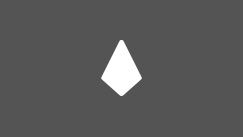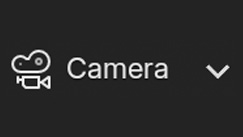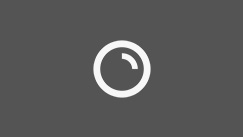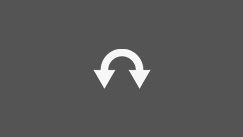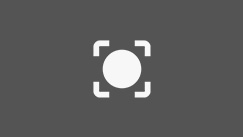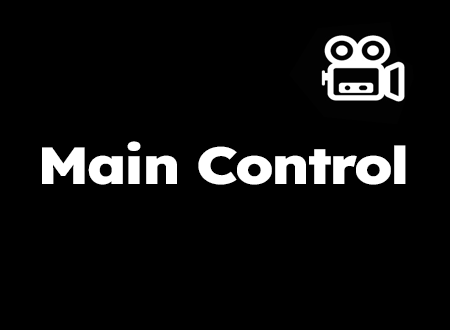Ctrl UI PCam
- hamza alpoguz

- 12. Juli
- 3 Min. Lesezeit
Aktualisiert: 16. Juli


Controller selection

These buttons let you quickly select specific parts of the PCam rig for direct manipulation or keyframing
Visibility

These toggles let you show or hide specific rig elements in the viewport for a cleaner workflow
Presets
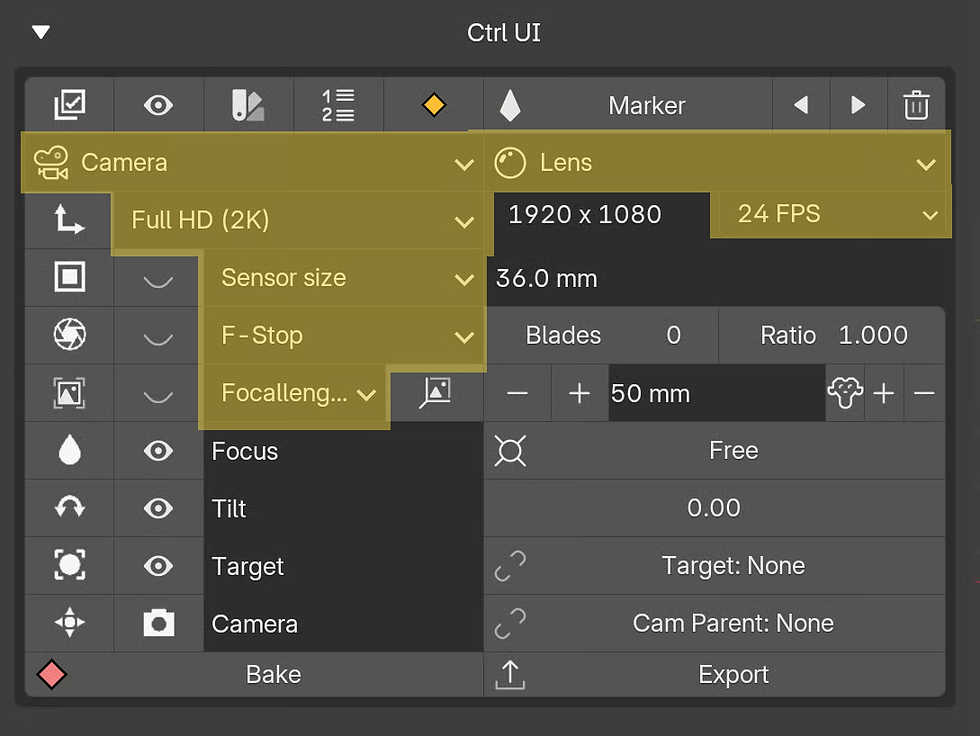
These dropdown menus let you apply predefined settings to quickly match real-world camera setups